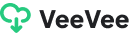Our Frequently Asked Questions section provides comprehensive answers to common inquiries about VeeVee, our video downloader extension. Whether you’re curious about its features, compatibility, or troubleshooting tips, you’ll find the information you need to maximize your experience. Dive into our FAQ to streamline your use of VeeVee and unlock its full potential.
Video Downloader VeeVee is a complimentary application, functioning as a web-browser add-on, that facilitates one-click downloads of music and video content from widely used social media services.
How do I set up Video Downloader VeeVee?
Video Downloader VeeVee functions as a web-browser add-on, eliminating the need for installation. To set it up, simply click on “Setup” and then press the “Add” button.
Video Downloader VeeVee is compatible with the following web browsers:
- Google Chrome
- Chromium
- Opera
- Yandex.Browser
- Vivaldi
- Orbitum
- Amigo
- And other Chromium-based web browsers
Video Downloader VeeVee is available on the following web stores:
- Chrome Web Store
- Opera Add-ons
- Microsoft Edge
- Firefox
Video Downloader VeeVee advantages to other analogous solutions.
Video Downloader VeeVee stands out from other similar solutions with a host of distinctive advantages:
1. Seamless Browser Integration: Video Downloader VeeVee seamlessly integrates as a web-browser add-on, offering a smooth user experience without the need for additional installations.
2. Effortless Multidownload Functionality: At the core of Video Downloader VeeVee is its Multidownload feature, streamlining the process of downloading multiple files from a webpage with just a few clicks.
3. Intuitive User Interface: Video Downloader VeeVee’s interface is designed for user convenience, integrating download buttons and icons into target websites for an intuitive and accessible downloading experience.
4. Comprehensive File Information: Before initiating a download, Video Downloader VeeVee provides users with essential information about files, including size, audio bitrate, and video quality, enabling informed decisions.
5. Inclusion of Tags and Covers: All audio files downloaded through Video Downloader VeeVee come with ID3 tags and cover images, enhancing the organization and visual appeal of the media library.
6. Compatibility and Simultaneous Usage: Video Downloader VeeVee offers compatibility features, allowing users to hide its elements on specific websites while simultaneously using similar add-ons, providing a tailored browsing experience.
7. Direct File Links for Security: Video Downloader VeeVee generates direct links for files without redirecting users to third-party websites, ensuring a secure and streamlined download process.
8. Regular Updates for Optimization: Video Downloader VeeVee is committed to continuous improvement, with regular updates aimed at enhancing features, resolving issues, and ensuring compatibility with evolving internet and browser environments.
9. Mobile Download via QR Code Scan: Video Downloader VeeVee stands out by enabling users to download videos and music directly to their mobile phones through a QR code scanning feature within the extension.
Video Downloader VeeVee. How it works?
Video Downloader VeeVee is a web-browser add-on designed to simplify the process of downloading music and video content from popular social media services. Here’s an overview of how Video Downloader VeeVee works:
1. Installation: Start by installing the Video Downloader VeeVee extension/add-on to your web browser. Video Downloader VeeVee is compatible with various browsers, including Google Chrome, Chromium, Opera, Yandex.Browser, Vivaldi, Orbitum, Amigo, and other Chromium-based browsers.
2. Activation: Once installed, you’ll typically find Video Downloader VeeVee Downloader as an extension icon in your browser’s toolbar. Click on the icon to activate Video Downloader VeeVee.
3. Detecting Media Content: When you visit a webpage that contains music or video content, Video Downloader VeeVee automatically detects the available media files on the page.
4. Download Options: Video Downloader VeeVee typically adds download buttons or icons next to the detected media content. Click on the download button associated with the file you want to download.
5. Choose Download Format: Video Downloader VeeVee may offer you options to choose the download format, quality, or resolution for the media file. Select your preferences.
6. Initiate Download: After selecting your preferences, click on the “Download” button to initiate the downloading process.
7. Monitoring Downloads: Video Downloader VeeVee provides a user-friendly interface that allows you to monitor the progress of your downloads. You can see the percentage completion, and estimated time remaining.
8. File Organization: For audio files, Video Downloader VeeVee often includes ID3 tags and cover images, enhancing the organization of your downloaded media in your library.
9. Multidownload Feature: Video Downloader VeeVee includes a Multidownload feature, enabling users to download multiple files from a webpage with just a few clicks. This can be particularly useful when downloading entire albums or playlists.
How to download a video from YouTube?
The Chrome Web Store by Google prohibits the downloading of videos from YouTube, leading to the unavailability of this function in Video Downloader VeeVee for Chrome Web Store. Use manual installation.
However, users can still download YouTube videos by utilizing the Video Downloader VeeVee extension on Opera, Microsoft Edge, Firefox, Yandex.Browser. To set up the add-on for these browsers, visit the Opera Add-ons web page and click the “Add” button. This enables users to enjoy video downloading functionality through Video Downloader VeeVee on these alternative browsers.
How to download all the files (music and/or video) from a page?
To download all video or music files from the page, you need to click on the “+” icon on the preview (cover) of the file. After that, a “Select All” button appears at the bottom—click on it. Then, press the “Download All” button.
How to get a direct link to file?
To obtain a direct link to a file, you need to launch the Video Downloader VeeVee download manager, then hover over the desired file with your mouse, after which you’ll see additional options appear. Click on the “Link” icon to copy the direct download link.
How to find the downloaded files?
All downloaded files are saved in the standard “Downloads” folder of your operating system. To review or modify the download destination folder, access the settings of your web browser and locate the corresponding option.
How do I change the download destination folder?
By default, Video Downloader VeeVee saves all files to the “Downloads” folder on your operating system. While Video Downloader VeeVee doesn’t provide an option to directly change the downloads destination folder, it does allow the creation of its own folders within the “Downloads” directory. If you wish to designate a different downloads destination folder, you can find this option in your web browser’s settings.
Why might Video Downloader VeeVee not display all the files (music and/or video) on the page?
Video Downloader VeeVee organizes the files discovered on a webpage. To capture all the files, they must first be loaded on the page. For instance, if a playlist consists of 1000 audio tracks but Video Downloader VeeVee displays only 50, you should scroll to the bottom of the webpage until all tracks are loaded.
Additionally, please note that there are formats and services not supported by Video Downloader VeeVee. We welcome your suggestions and requests for further improvements. Feel free to reach out to us with any feedback.
What could be the reasons for Video Downloader VeeVee not functioning?
Here are the steps for troubleshooting:
1. Refresh the page that Video Downloader VeeVee is having an issue with.
2. Restart your web browser.
3. Restart Video Downloader VeeVee.
If the issue persists, please reach out to our technical support via the email address videodownloaderext@gmail.com, and one of our specialists will get in touch with you promptly.
For copyrights holders.
Dear copyrights holders, the Video Downloader VeeVee resource does not store the files on its servers and doesn’t publish the links. In case your copyrights are violated please contact the administrators of respective web sites that might store your files.